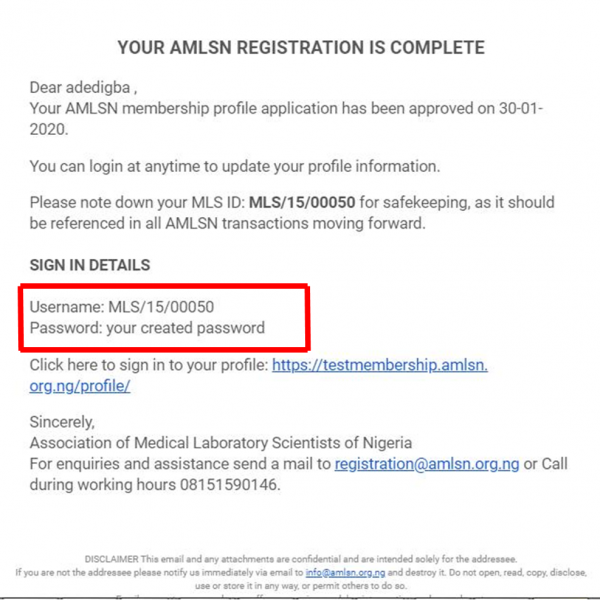Clicking on Summary will display a summary of all the details you filled and saved.
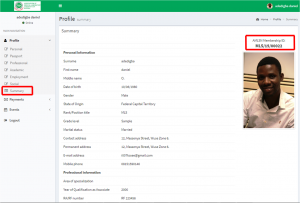
You can print a summary of your profile at the bottom of the summary page.
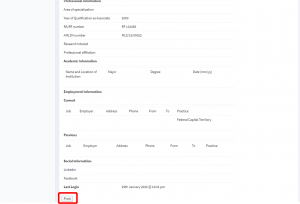
Logout Using the Logout buttons.
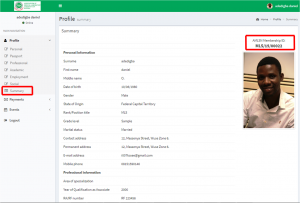
Clicking on Summary will display a summary of all the details you filled and saved.
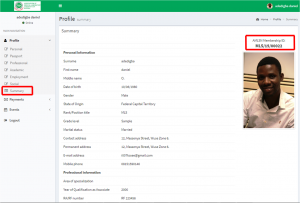
You can print a summary of your profile at the bottom of the summary page.
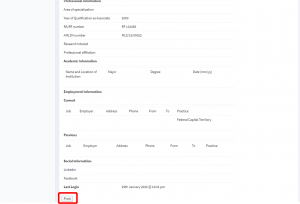
Logout Using the Logout buttons.
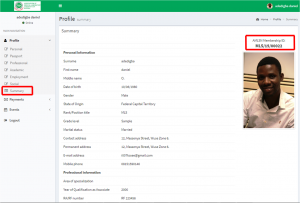
Click on the Social menu to modify your social details.
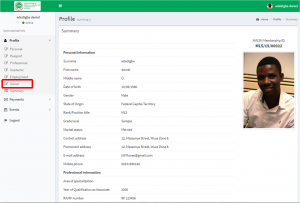
Input your Social Profile links and click on save.
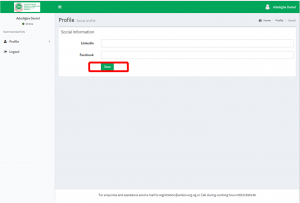
Click on the Employment menu to modify your employment details.
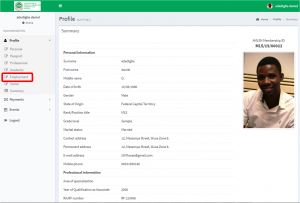
Modify your Employment Status, Cadre and Date of First Appointment at the top of the page.
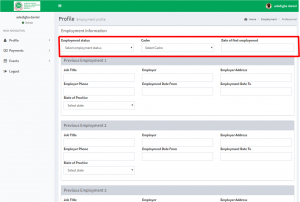
Select your Current Cadre
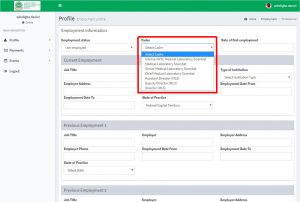
Choose your Employment Status
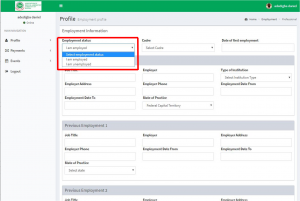
Currently employed members can fill their current and previous employment details while unemployed members can fill their previous employments.
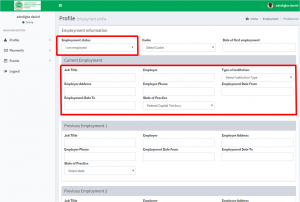
Click on the Academic menu to modify your academic details.
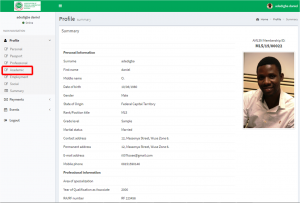
Enter your academic details starting with the most recent one and click on the save button.
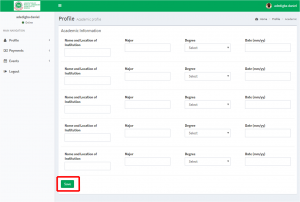
Click on the Professional menu to modify your professional details.
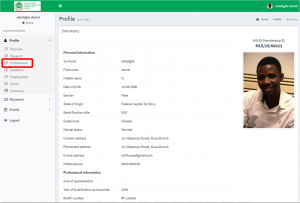
Update your Area of Specialization and Research Interest. Other locked fields can only be modified with assistance from the admin.
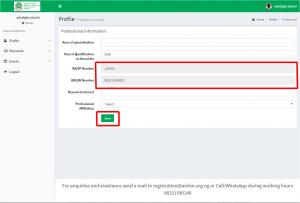
Click on the Passport Menu to Upload your image.
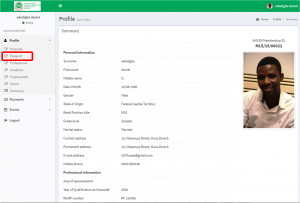
Choose the supported file format from your device and click on save.
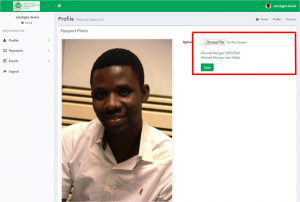
Click on Personal menu to open the personal profile page.
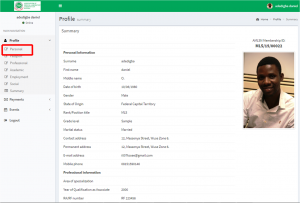
Enter your personal details or modify as required. You will not be able to change the field marked below. If you have a need to modify the locked fields, write to registration@amlsn.org.ng for assistance. Ensure to click on the Save button after filling each segment of the membership profile.
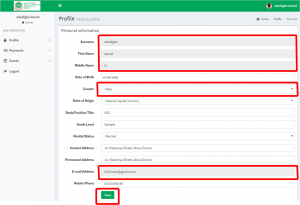
Once you log in, your Profile Summary will be the first page to view. This will display your MLS ID at the top right side of your page. The Navigation Panel can be found at the top left hand side of the page. The Profile Menu will be used to modify your profile.
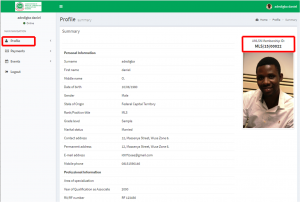
Clicking on the Profile will expand the menu to reveal all the sections.
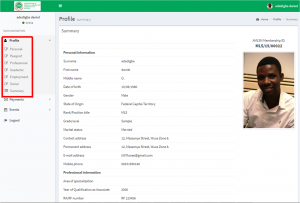
Click on the Registration Button to get started at https://membership.amlsn.org.ng/profile/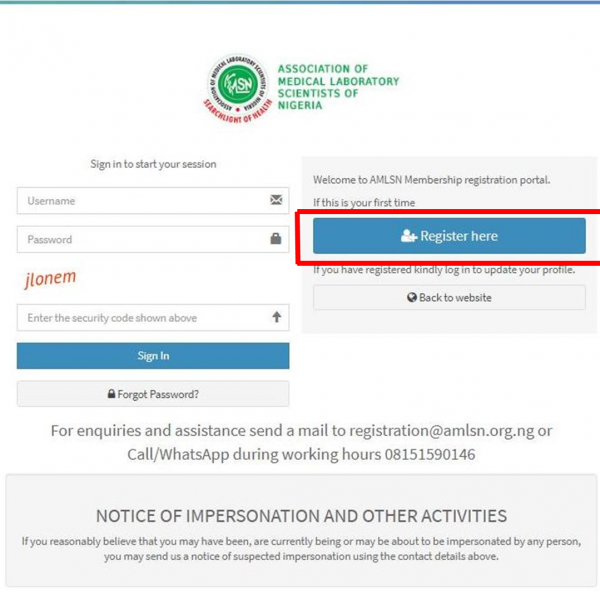
Enter your details on the Registration page then click on proceed.(Input SPACE,DASH – or DOT . in the middle name slot if you do not have a middle name)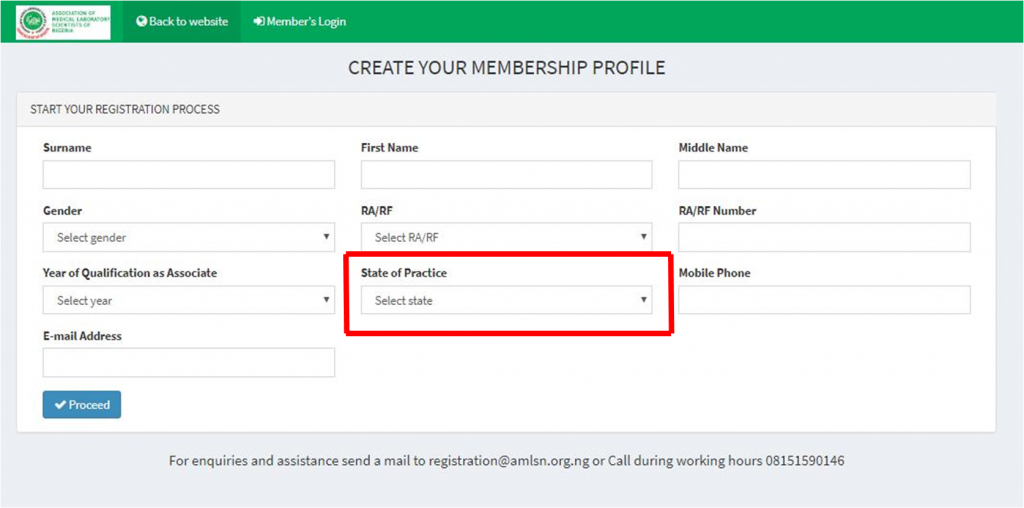
Set your profile password. It has to be a minimum of 8 characters consisting of alphabets and numbers.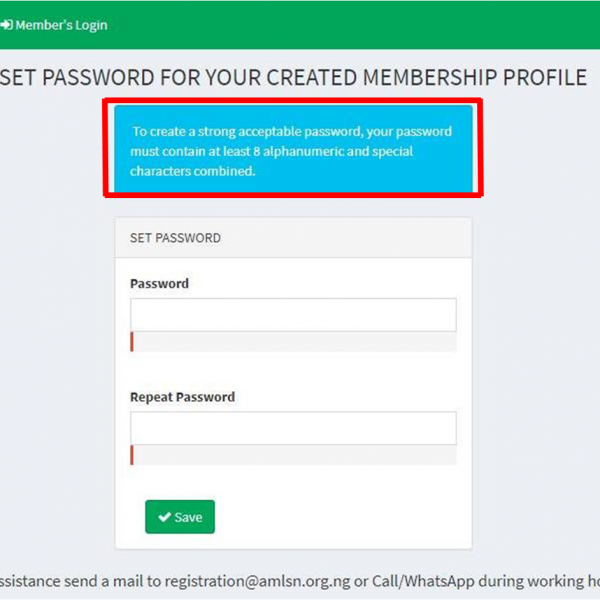
Your Registration will be reviewed. You have a maximum of 48 hours to review your submission and write for assistance in case you notice any error. If you did not get the registration notification mail, your submitted details are probably wrong.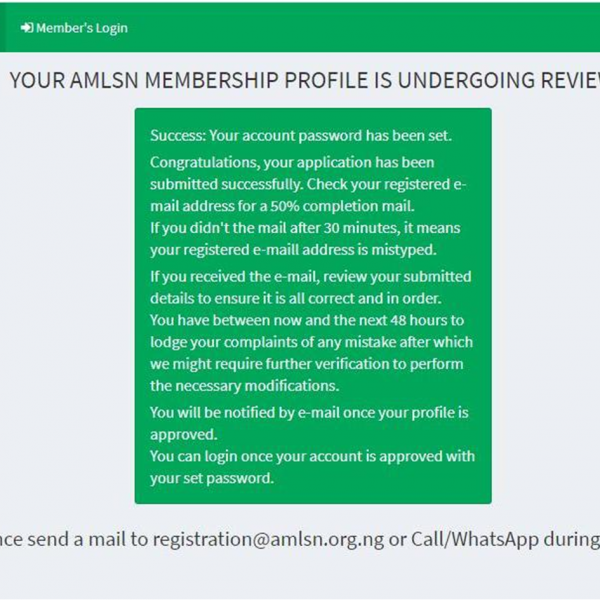
Check your mail (including spam folder) for the Registration Notification Mail titled: YOUR MEMBERSHIP PROFILE IS UNDERGOING REVIEW
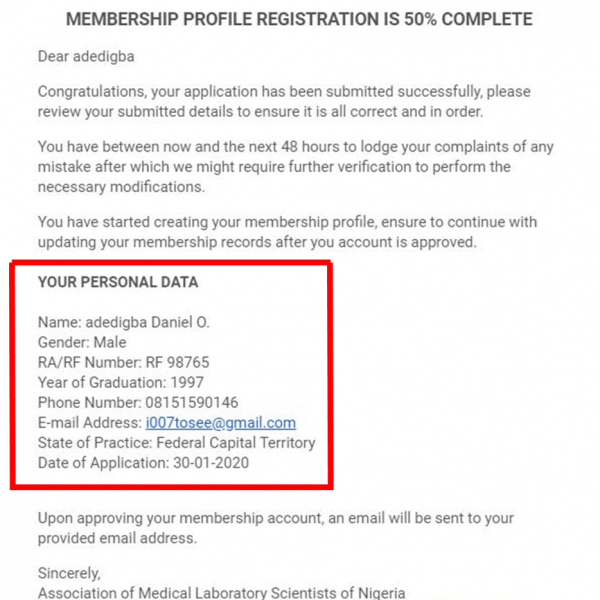
Submitted profiles are reviewed in timely manner. You are encouraged to be patient and wait for a response from the admin.
Once your profile is successfully verified you will get a mail containing your MLS ID. titled Registration Complete