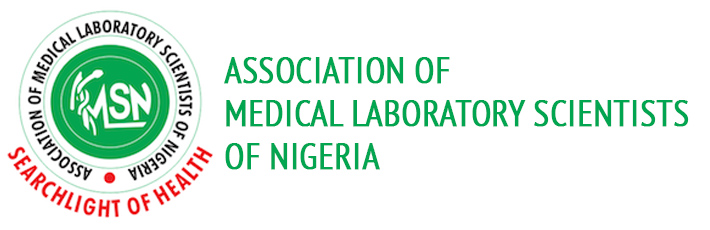Make Online Payment
Click on the Payment tab to get started.
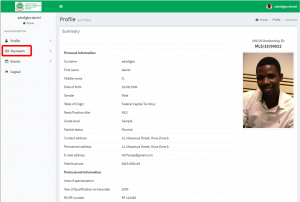
Click on the Make Payment link to enter the payment page.
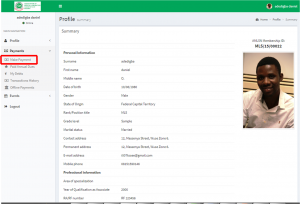
Select the Payment to be made (Learn more and Pay)
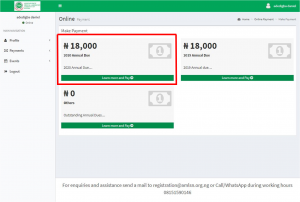
Click on Make Payment
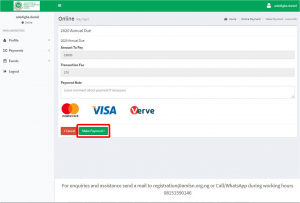
Enter your card details then click on Pay
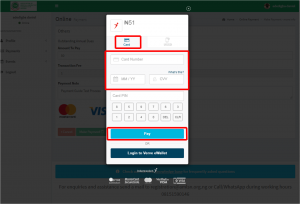
Enter your confirmation details and click on continue
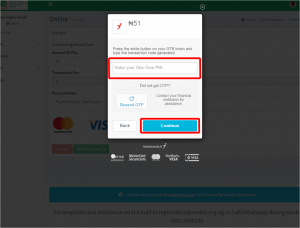
Once your transaction is accepted you will get a Transaction Successful countdown
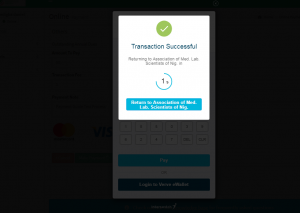
You will also get an Approval Notification at the top of page. Once the process around the Make Payment is completed, You will be taken to the Transaction History
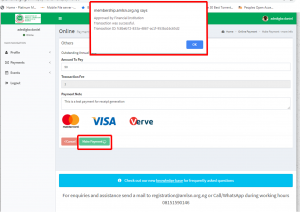
Your will get an Email Notification of your Successful Payment
![]()
You will find a Receipt Attached to the Successful Payment Notification Mail
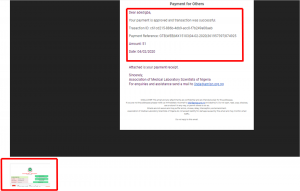
If your payment cannot be completed due to network, Click the Re-query Button to Re-verify the transaction
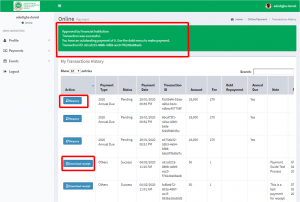
Once the Transaction is Completed, You will also have an option to Download the Receipt.